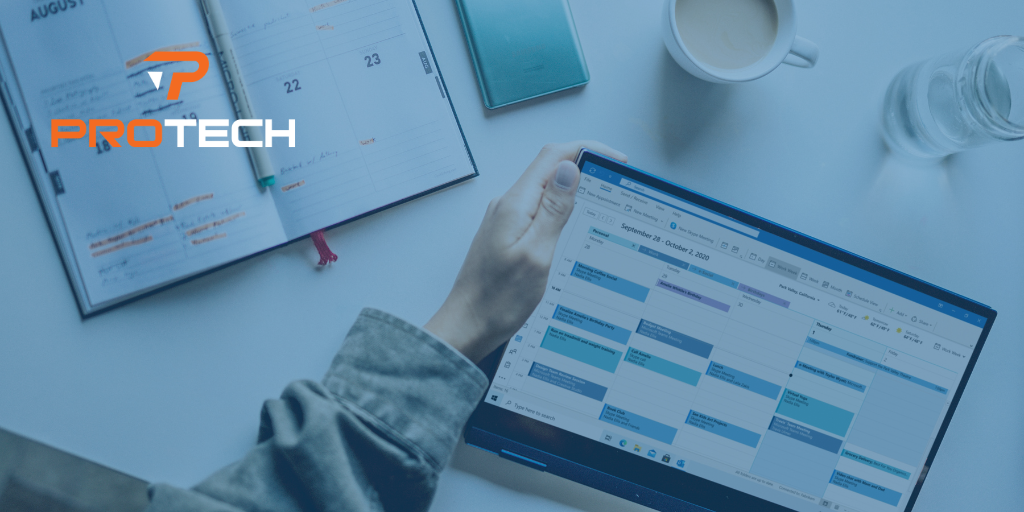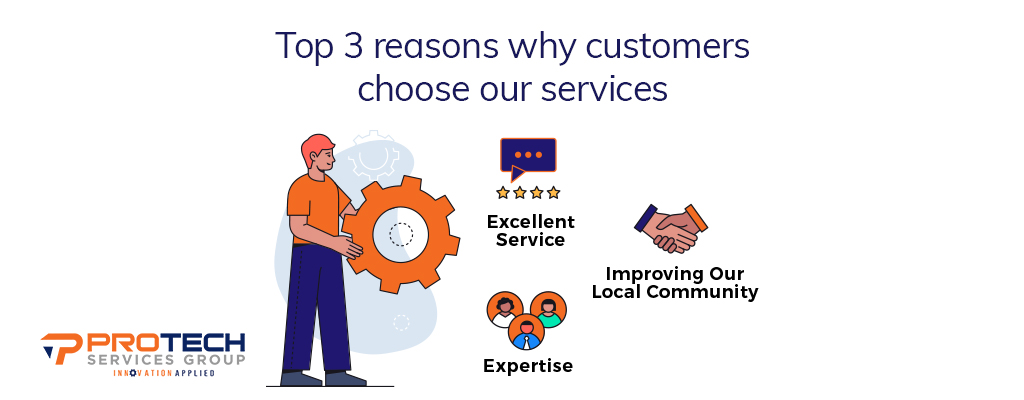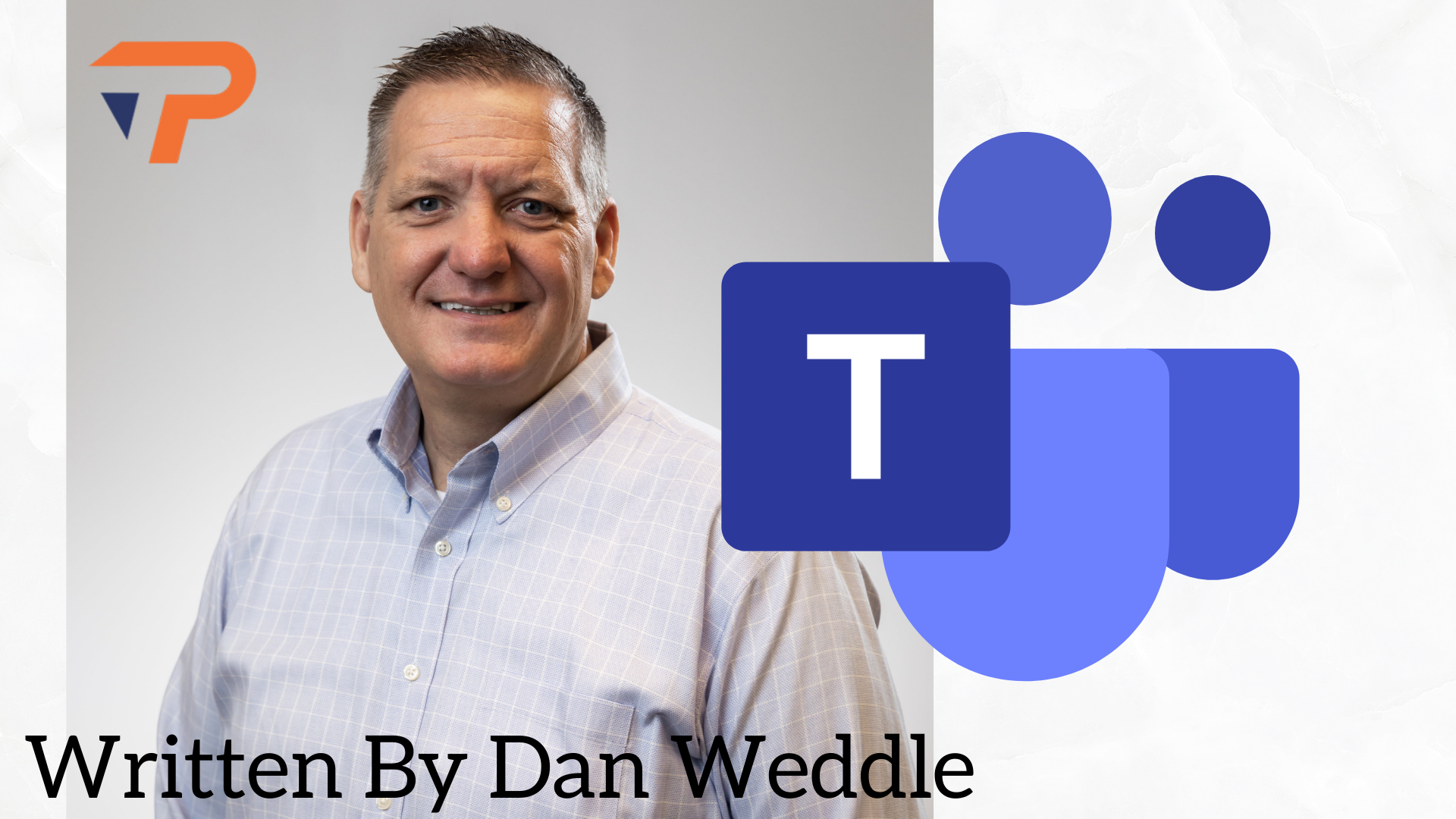The Microsoft Office Suite has been around for years, but are you making the most out of your Office experience? With its impressive portfolio of applications and tools, it can be easy for users to overlook some of the collaborative tools and tricks Microsoft Office has embedded in its suite. We have five tips to enhance your Microsoft Office experience and help you get the most out of your applications.
1. Keep all of your notes in one place
There’s no need to keep separate apps for your meeting notes, to-do lists or documents. With the power of Microsoft OneNote, you can streamline your note taking and increase productivity. Whether you’re using OneNote’s desktop or mobile application, your notes are always where you need them when you need them.
This intuitive Office application acts as a digital notebook and includes several customizable features. Use the OneNote application with your smartphone as an on-the-go scanner, capture meeting whiteboards or graphs and insert them into your notes, create free-hand drawing inside your notebooks, add links to emails for reference and so much more.
2. Drag and drop
Most of us are familiar with the concept of drag and drop. When we think of this, it’s usually dragging an attachment into an email, but Microsoft Office gives you this feature in more ways than just your email.
If you’re working with more than one calendar and want to customize your view, simply use the drag and drop feature. Do you need to set an email aside so you remember to look at it? Drag and drop the email to your calendar for a seamless reminder later in the day. If you need to make an email from an event on your calendar, do the inverse. Drag and drop your calendar event to your email to save yourself the hassle of typing out all of that calendar information.
3. Transcribe your meetings
Are you someone who doesn’t like to take meeting notes but likes having them? Let Microsoft take care of that. With Microsoft, you can record meetings and the system will transcribe everything for you. The technology is smart enough to distinguish between the different speakers that it picks up, too. This tool is great for interviews, business meetings and conversations with critically important information.
4. Get rid of the clicker
I think we all understand the annoyance of having to walk back and forth to the computer during a presentation just to click to the next slide or having to stop to ask someone else to click for you. Like most things, there’s now an app for that. Microsoft heard our struggle and added a remote control feature to its PowerPoint application.
Whether you’re presenting through AirPlay, an HDMI adapter, ChromeCast or any other projection mode, you can wirelessly advance through your slides and present seamlessly.
5. Take it with you wherever you go
Are you always on the go? Keep your productivity moving with you. Microsoft Office has applications for mobile devices and smartphones. With the help of their OneDrive application, you can easily transition from one device to another without losing progress. Are you on a computer without any of the Microsoft Office applications installed? No problem – visit their web-based application instead. The OneDrive application is your one-stop-shop for all of your documents.
Want more Microsoft tips? Request our July 28 webinar recording! Focusing on Microsoft Teams for remote work, we have additional tips to help you and your team use your Office applications for productive and collaborative work. Click here to request the free webinar recording.